The menu bar of the main window has 4 sub-menus: File, Game, Tools and Help.
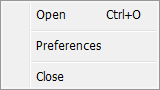 Figure 1: The file menu. |
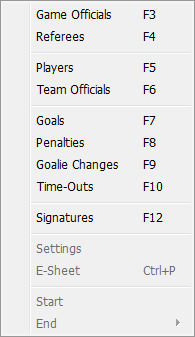
Figure 2: The Game menu.
|
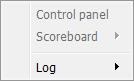 Figure 3: The Tools menu. |
|
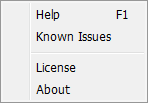 Figure 4: The Help menu. |
File menu (Figure 1)
The file menu gives you access to the following features: Open a game, adjust your preferences and Close the program.
Game menu (Figure 2)
The game menu mainly helps you navigate through the content. Further there are a few other items. The Settings item opens the window containing all the settings of the game.
The ESheet item will generate an ESheet (a.k.a. Gamesheet).
When you click on the Start item the application will try to start the game. If this isn't possible/allowed the reason of will be shown, Figure 5 gives an example of possible errors.
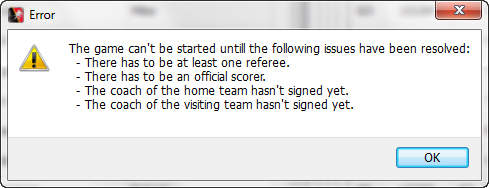
Figure 5: Errors when starting the game.
The End menu gives you the possibility to end the current game. There are 4 options:
- Normal: The game ended in a normal way. The full game has been played.
- Overtime: The game has been decided during the overtime. This option is only available when the settings specify that overtime has to be played.
- Penalty Shots: The game has been decided with penalty shots. This option only available when the settings specify that penalty shots have to be taken.
- Unfinished: The game has been stopped by the referee before the normal end of the game. E.g. One of the teams doesn't show up or leaves during the game.
Tools menu (Figure 3)
The Tools menu is only important if you are using the built-in scoreboard. In case you are using it this is what you can do with the menu.
The Control panel item will show the window that contains all the controls of the scoreboard. E.g. Start/Stop the time, sound the horn, add a goal and/or penalty, etc.
The Scoreboard item has a sub menu that allows you to show or hide the scoreboard and to enable or disable the full screen state of the scoreboard. The scoreboard should be beamed on a wall or shown on a TV, but is not required to use the scoreboard when the control panel is active.
The Log item shows a small log section in the main window. This can be useful in several ways, one of them is that you can see when a penalty started or finished when you're using the control panel.
Help menu (Figure 4)
The help menu gives access to the help desk, the known issues, the license agreement and the about window. Keep in mind that this page is part of the help desk and to access it you need a working Internet connection! Also the known issues page and the license agreement are located on this website and need a working Internet connection to access them!